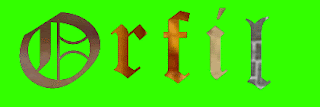For my text-path, first I started by copying my shadow from my other canvas and then I put it on a new canvas and to my new canvas I added this green color to it. Next I did a control shift g so that all my letters were apart. I went on Firefox to get my five different textures for my letters to make them all look different and I did a save image as and saved them to my folder. I right clicked on each one of my letters and did an edit and then a paste inside to get my letters to look this way. I did this with each one of my letters. The last thing I did was a trim canvas which I did by using the crop tool to make a smaller rectangle around the letters.
Wednesday, December 19, 2012
Friday, December 14, 2012
Orfil_Olmos_Butterfly_2012
The last thing I added to the butterfly wings were the spots. I made lots of circles with a thick black outline and I placed them on the butterfly wings. Thats all I did to make this project, I hope you like it.
Orfil_Olmos_Sadness_2012
This project I decided to name "Sadness". Like my other emotion projects I started off by making a canvas that was 400/300 pixels and that had a 200dpi resolution. After that I made a rectangle and made sure that it covered the whole canvas. I gave the rectangle a dark purple color and then I did a gradient and chose elipse to make it look like there are rings that all have different shades of purple and as you go deeper and closer to the middle the color gets darker and darker until it's black. That is all I did to make this project. The reason why I chose sadness is because purple reminds me of those days where it's cloudy and there is nothing to do and all day long you have this sadness inside of you.
Orfil_Olmos_Surprise_2012
This project here is called "Surprise". I started by making the canvas which is 400/300 pixels and has a 200 dpi resolution. When I made that I made a rectangle that covered the whole canvas and gave it a bright green color. After that I did a gradient and chose the ripples pattern to make this project look like someone was throwing a stone into a bright green pool of water. Then I went to colors on the left hand side and clicked on the down arrow of the square right next to the paint bucket and then I went to preset and gave the ripples this bright yelllow color. Thats all I did to make this project. The reason why this makes me feel surprise is because when it's your birthday and you walk into your home and everybody says "Surprise" the first things that you usually see is bright flashy colors like the ones above and when I look at the colors up there one of the first things that comes into my head is a surprise either good or bad.
Thursday, December 13, 2012
Orfil_Olmos_Terror_2012
This project here is called "Terror". Just like my other emotions, I made my canvas first which was 400/300 pixels and a 200 dpi resolution. After I made my canvas I added a rectangle that covered the whole canvas and added this dark green color to it. After I added color to my rectangle I clicked on gradient and chose the rectangle pattern to make the rectangle look like it had depth to it. Thats all I had to do to make this project, but the reason why this makes me feel terror and/or fear is because I feel like i'm walking through a dark hall or tunnel and since it's dark I don't know what i'm going to find at the end of it which makes a chill run down my spine.
Orfil_Olmos_Boring_2012
This project is another one of my five emotions. I made this one by making my canvas size a 400/300 pixels and by using a 200 dpi resolution. After I made my canvas I made a rectangle that covered the entire canvas and gave it a solid gray color with nothing else. For that reason I have decided to name this emotion project "Boring" because there is nothing going on the canvas except gray which makes me bored out of my mind.
Wednesday, December 12, 2012
Orfil_Olmos_Annoyance_2012
This project is one of my five emotions and this one here is called annoyance. To start off I made my canvas 400/300 pixels and with a 200 dpi resolution. After I did that I made a rectangle that covered the whole canvas and I added a dark blue color to it. I added another small rectangle on top of the blue one only this one is red and to both rectangles I added a feather edge to them. The one reason why this picture here makes me feel this way is because I see a perfect dark blue rectangle with a spot of red on it which really bothers me even though it's not a very big deal.
Orfil_Olmos_Sampletext_2012
This project is made from adobe firworks
and what did is I started out with a rectangle that covered the whole canvas and then I added an orangle fill to the rectangle mainly because it does not hurt my eyes. After I did that I used the text tool to type in my name. When I was done with that I did a control-shift-g to select all the letters of my name. I then clicked off the canvas and clicked on each individual letter to select it and make the font different by clicking and dragging on the points that appear around my name.
Monday, December 10, 2012
Orfil_Olmos_Cornucopia_2012
This here is my cornucopia. I started off by making the basket and to do that I made lots of circles from small to large. After I had all of the circles that I needed I placed them together to form a basket. I made one of the circles gray to add depth to the basket and I placed it at the front of the basket. After I did that I made my three pumpkins by making three circles, one large, one median and one small which are actually more like ovals. I placed them together to give the pumpkins a very realistic look. As you can see I also have three pieces of corn which I made by using ovals, adding color to it and some lines using the line tool to make the cornels. After that I made the leaves wrapping the corn simply by using the pen tool and I filled in the leaves with a nice green. In order to make my grapes I made lots of circles all the same size, shape and color. I grouped them together to form the bunch and I used a black rectangle as a stem. To make my squash and apples I made circles and used the skew tool to bring the sides in to give them a good shape. When I was done with that I made my potatoes by creating ovals with a black outline and a brown interior. Last but not least I made the leaves surrounding the cornucopia by finding a picture online, pasting it on a canvas, tracing the leaf and finally by adding color and making a bunch of them to surround the cornucopia. Oh and I almost forgot I wrote my name and Happy Thanksgiving by putting in a text box to put in the text and I underlined the text. As you know I made my two backgrounds by inserting two rectangles and giving them different colors, one green and one yellow.
Friday, November 16, 2012
Professional Nameplate
In order to make this nameplate I first started off by changing my canvas color to this nice green. After I had done that I put in a text box and typed in my name which I then changed to a solid red, underlined and changed the font to Adobe Caslon Pro Bold. To make my name stand out even more I added an Unsharped mask and a Glow.
Wednesday, November 14, 2012
Midlevel Nameplate
Basic Nameplate
I created my nameplate by first starting with my canvas color. I clicked on the down arrow for the canvas color and chose this green because it didn't hurt my eyes. Next I typed in my name and underlined it. After I underlined my name I used the skew tool to put it in the position that it is now. Finally after I did all that I changed the color of my name to this dark blue and I changed the outline of my name to this light blue.
Optimizing and Exporting Graphics
Optimizing graphics can be done by using the tools on the top right hand corner of your adobe fireworks page. In order to optimize your graphics such as to make your graphics look nice and at the same time make your graphics load fast when you export them you have to change the levels of some of your tools such as your quality and your smoothing. Also if you click on the down arrow on the box next to the Matte you can get some different tools to change the quality of your graphics and the time it takes to load. At the top of your canvas page you have something called 2-up and 4-up. If you click on 4-up your page will divide into 4, each one with your canvas and there is where you can change the quality of your canvas and the smoothing. The time it takes your canvas to load when you export them depends on the smoothing level and your quality. The reason why is because the higher your quality is the more time it will take to export your graphics.
Friday, November 9, 2012
Art Terminology Definitions
Art Terminology Definitions
Hue:Hue is another word for color. This attribute describes the colors by name like red, blue, green etc.
Chroma: Intensity or strength and or the purity of a color.
Tint: The opposite of a shade. Tinting is combining white with a color to change it's shade.
Tone: The quality of a color.
Shade: Using a mixture of black mixed with a color to make it darker.
Complimentary Color: Colors which appear on the opposite side of the color wheel. These colors are
Analogous Colors: Colors that are adjacent or next to one another on a color wheel.
Contrasting Colors: Two colors from different segments of the color wheel.
Texture: Texture creates the feeling of an object.
Graphic Design Principles: How a designer can best arrange the various elements of a page layout in connection to the overall design and to each other.
Balance: An art and design principle concerned with the arrangement of one or more elements in a work of art so that they appear symmetrical or asymmetrical in design and proportion.
Symmetry: when one side of something balances out the other side.
Resources:
11/8/12-http://www.artincanada.com/arttalk/arttermsanddefinitions.html#h
11/9/12-http://painting.about.com/od/artglossarya/g/defanalogous.htm
11/9/12-https://www.google.com/#hl=en&sugexp=les%3B&gs_nf=3&gs_mss=Contrastin%20colors%20definition&tok=UNzjoDT8xOJDHQ5j7E8DRw&pq=analogous%20colors%20definition&cp=11&gs_id=33l&xhr=t&q=Contrasting%20colors%20definition&pf=p&tbo=d&sclient=psy-ab&oq=Contrasting+colors+definition&gs_l=&pbx=1&bav=on.2,or.r_gc.r_pw.r_cp.r_qf.&fp=51dabdeb6d5d2770&bpcl=38093640&biw=824&bih=861
11/9/12-http://desktoppub.about.com/cs/basic/g/principles.htm
Thursday, November 8, 2012
Graphic Formats
PNG: Portable Network Graphics- PNG can be pronounced two ways. One way is "ping" and the other way is "P-N-G". It is used pretty often on the web and is a popular choice for the application of graphics. The format PNG was first introduced in 1994 which was after JPEG and GIF because JPEG and GIF had already been around for years. PNG has many benefits that come from GIF and JPEG. For example PNG enables compression of images without loss of quality and PNG has 24-bit color like the JPEG however the PNG format supports the alpha channel unlike JPEG and GIF and PNG may include more than 16 million colors.
GIF: Graphics Interchange Format- GIF is a compressed image file format that uses a compression formula that was first developed by CompuServe. Gifs are based on indexed colors, which has about 256 colors. This reduces the size of the file. The compressed image files can be easily transmitted over the Internet or a network.
JPG/JPEG:Joint Photographic Experts Group- JPEG stands for "Joint Photographic Experts Group" because it's the name of the committee that made this format. You don't have to remember all that just know that JPEG is a compressed image file format.
TIFF: Tagged Image File Format- This is a file format which is pretty much used to store images like snaps and line art. This was first created by the Corporation Aldus with some help from Microsoft for things like purposes of Post Script printing, TIFF is a great and a very famous format for high color resolution images. Formats like this one in particular are supported by applications such as Photoshop, GIMP, you lead Photo impact, Paint Shop Pro etc.
Resources:
11/7/12- http://www.blurtit.com/q714155.html
11/8/12- http://www.techterms.com/definition/png
11/8/12- http://www.techterms.com/definition/gif
11/8/12- http://www.techterms.com/definition/jpeg
GIF: Graphics Interchange Format- GIF is a compressed image file format that uses a compression formula that was first developed by CompuServe. Gifs are based on indexed colors, which has about 256 colors. This reduces the size of the file. The compressed image files can be easily transmitted over the Internet or a network.
JPG/JPEG:Joint Photographic Experts Group- JPEG stands for "Joint Photographic Experts Group" because it's the name of the committee that made this format. You don't have to remember all that just know that JPEG is a compressed image file format.
TIFF: Tagged Image File Format- This is a file format which is pretty much used to store images like snaps and line art. This was first created by the Corporation Aldus with some help from Microsoft for things like purposes of Post Script printing, TIFF is a great and a very famous format for high color resolution images. Formats like this one in particular are supported by applications such as Photoshop, GIMP, you lead Photo impact, Paint Shop Pro etc.
Resources:
11/7/12- http://www.blurtit.com/q714155.html
11/8/12- http://www.techterms.com/definition/png
11/8/12- http://www.techterms.com/definition/gif
11/8/12- http://www.techterms.com/definition/jpeg
Subscribe to:
Posts (Atom)